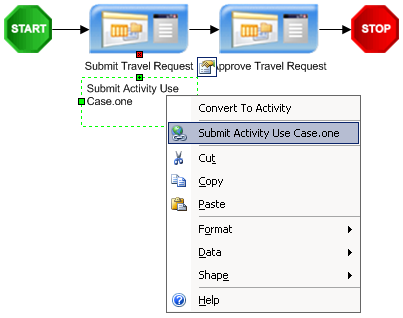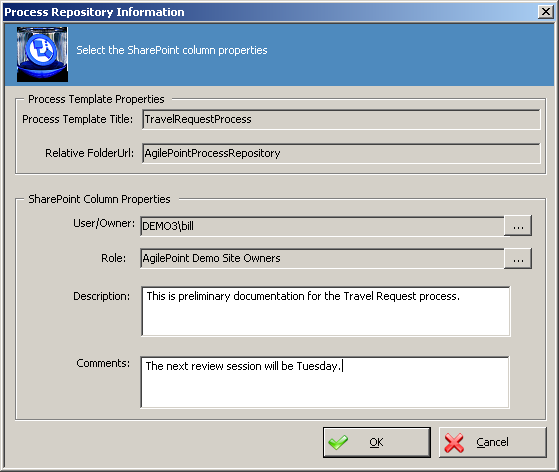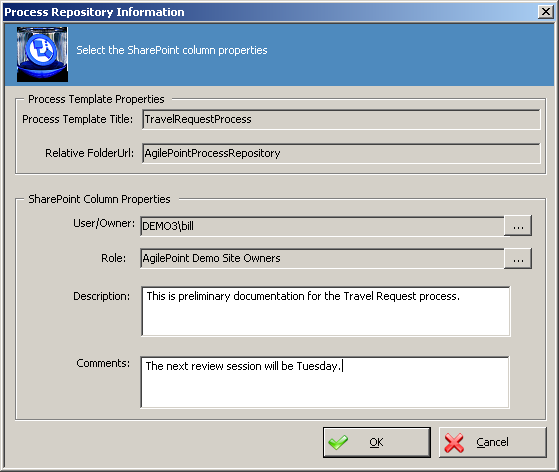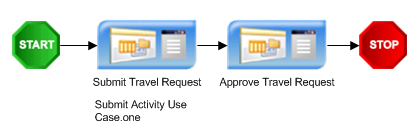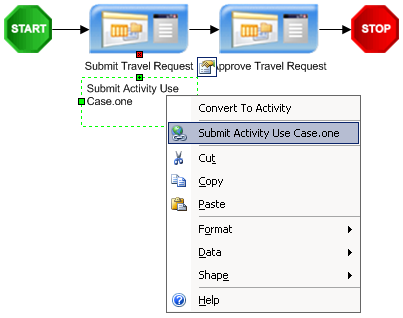Publish Process Documentation to SharePoint
This section provides information about the publishing the process documentation to SharePoint.
- Click File > Update Server > Publish Process Documentation to SharePoint. The SharePoint Process Repository window appears.
- Enter the SharePoint Site URL and click Connect.
- Select the SharePoint Document Library and click Show Folder Tree.
- Select the SharePoint document repository, or click Add Folder to add a folder to use as the process repository and click OK. The Process Repository Information window appears.
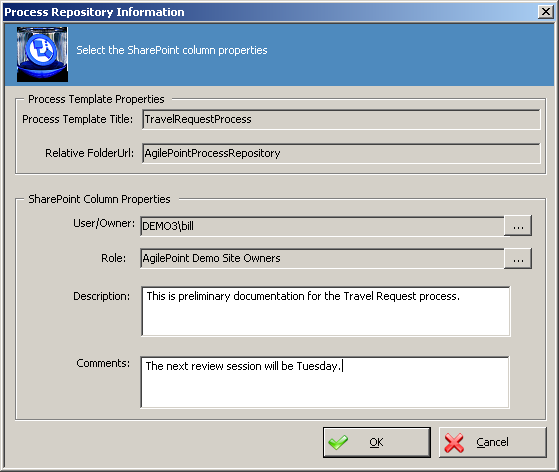
The information entered in this window will be shown as metadata columns in the SharePoint process repository.
- Click the User/Owner ellipses button and select the SharePoint user that is the manager or owner of this process.
- Click the Role ellipses button and select the SharePoint role associated with the User/Owner.
- Enter a description for this process and any comments and click OK. The process model .vsd and associated document(s) are now published to the SharePoint process repository.

Also you can see that the document association appears in the process model.
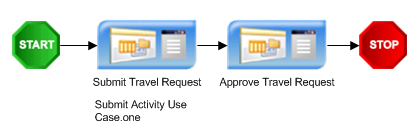
NOTE: You can remove the document association text from showing in the process model, by right-clicking the activity and selecting Hide Properties. You can also view the document from the Envision process model by right-clicking the attachment and clicking the attachment.